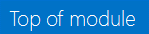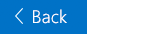Copy text from an image
Copy text from an image
Office Training Center > OneNote training > OneNote 2016 Training> Copy text from an image
OneNote can read text in an image by using a feature called Optical Character Recognition (OCR). This means you can copy text from an image and paste it where you need it, which can be a real time-saver.
Behind the scenes, OneNote also uses this nifty OCR feature when searching your notes.

Copy text from an image
-
From a OneNote page, right-click a picture that has text, and then choose Copy Text from Picture.
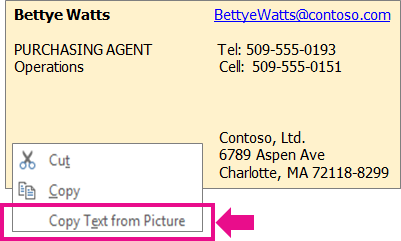
-
Choose where you want to copy the text, and then press CTRL+V to paste it.
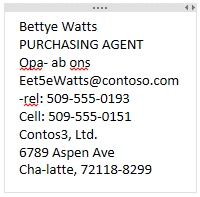
Note: Clarity of the text, character spacing, and other issues can affect the quality. Final editing and fix-up is sometimes required.
Try it!
-
Insert an image with text that you want to copy for homework, a report, or as a note.
-
If necessary, correct the text. Especially with a large amount of text, experiment with the Spelling command (Press F7) to see if this helps.