Overview of Web Parts available in SharePoint Server 2007
Overview of Web Parts available in SharePoint Server 2007
Web Parts are the basic building blocks of pages on SharePoint sites. They enable you to customize a SharePoint page to display content or business data from many sources on the same page. You can also use Web Parts to display information from external sources, such as RSS feeds or news sites.
There are more than 60 Web Parts included with Microsoft Office SharePoint Server 2007. You can also buy Web Parts from other companies, or, if you want to try your hand at writing code, you can develop your own.
This article lists the Web Parts that are available with SharePoint Server 2007. Its purpose is to help you decide which Web Parts you want to use to customize your SharePoint site. For information about using Web Parts, see Customize pages on a site by adding Web Parts or Roadmap for creating and customizing Web Part Pages for a SharePoint site.
In this article
Web Part Categories
Web Parts are listed in the Add Web Parts dialog box in the following categories:
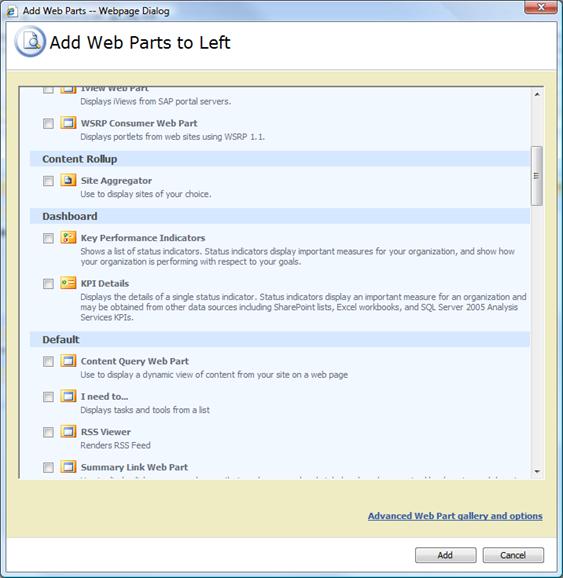
Lists and Libraries
The Web Parts listed in this category are all List View Web Parts that display data from the list with the corresponding name. You can add the List View Web Part for the same list to several different pages. Each will show the same data (in your own customized view, if you wish), and changes made to the data in one place will appear in all of the other places.
Note: You will often hear the term, "List View Web Part," but you will not find a Web Part by that name. A List View Web Part automatically takes the name of the list for which it displays data. Thus, the List View Web Part for a calendar list is called "Calendar." Similarly, when you create a new list or library on your site, a List View Web Part of the same name as that list or library is automatically created for you. For example, if you create a list called Customers, a List View Web Part called Customers will be available in the Site Name Gallery. The Web Part automatically displays the data contained in the list or library that you created.
Web Parts in this category are intended primarily to facilitate collaboration and communication among team members. When you create a new team site, the home page for that team site automatically contains Announcements, Calendar, Links, and Site Image Web Parts. Because a team site also features a Shared Documents library, a Tasks list, and a Team Discussions list, you can also add Web Parts for these types of lists to the home page.
You can add Web Parts to other pages to show the contents of these lists. For example, if your group has several document workspace sites, you could add a Web Part that shows the same group calendar information on each site, so users don't have to click back to the home page to stay up-to-date.
| Web Part | Purpose |
| Announcements | The Announcements list contains messages posted by contributors to the site (who have necessary permissions). Use the List View Web Part named Announcements to display and update these messages on a site. |
| Calendar | The Calendar list contains upcoming meetings, deadlines, and other important events. You can add a Calendar List View Web Part to various locations on a site to display and update this information. |
| Form Templates (My Site only) | This library contains administrator-approved form templates in this site collection. |
| Links | The Links list contains links to Web pages that your team members will find interesting or useful. You can use the Links List View Web Part to display important or interesting links in different locations on your site. |
| Personal Documents (My Site only) | Use this document library for documents that you want to keep for personal use. They will only be visible to you and administrators for the server. |
| Shared Documents | A unique Shared Documents library is standard on all team and document workspace sites. You can add the Shared Documents List View Web Part to pages that are subordinate to the site where the library originated, but not to other sites. Use the Shared Documents List View Web Part to provide quick access to team documents in different locations on the site. |
| Shared Pictures (My Site only) | The List View Web Part for the Share Pictures list is available only on your My Site. Pictures and images stored here can be seen by anyone who visits your My Site. |
| Tasks | The Tasks list is where team members can keep track of work that needs to be done. Add the Tasks List View Web Part to a page to view and update the list of tasks. |
| Team Discussion | The Team Discussion list contains newsgroup-style discussions among team members. Use the Team Discussion List View Web Part to display and add to the discussions. |
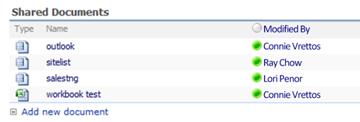
Business Data
Most of the Web Parts in the Business Data category use the functionality of the Business Data Catalog to retrieve business data from back-end server applications such as Microsoft SQL Server 2005, Siebel, or SAP, without any coding. The Business Data Catalog must be set up by business analysts and the SharePoint site administrator before you can use these Web Parts.
The Excel Web Access Web Part does not use the Business Data Catalog. Instead, it enables users to work with and share Microsoft Office Excel 2007 workbooks. Before you can use the Excel Web Access Web Part, the Excel Services component of Microsoft Office SharePoint Server 2007 must be installed on your SharePoint server and enabled by your administrator.
For more information about working with Business Data Web Parts and Business Data Catalog features, see:
| Web Part | Purpose |
| Business Data Actions | The Business Data Actions Web Part displays a list of actions associated with an entity as defined in the Business Data Catalog. For example, you can use a Business Data Actions Web Part to display all the actions that portal users can perform on the Customer entity. Some examples of these actions are to send an e-mail message to a customer or to edit the address of a customer. |
| Business Data Item | The Business Data Item Web Part displays the details of an entity instance from a business application. For example, you can use a Business Data Item Web Part to display the details of a particular customer or order from a sales database. |
| Business Data Item Builder | The Business Data Item Builder Web Part creates a Business Data item based on parameters in the query string and provides it to other Web Parts. This Web Part is used only on Business Data profile pages. |
| Business Data List | The Business Data List Web Part displays a list of entity instances from a business application registered in the Business Data Catalog. For example, you can use a Business Data List Web Part to display the customers or orders from a sales database. |
| Business Data Related List | The Business Data Related List Web Part displays a list of related entity instances from a business application. For example, you can use a Business Data Related List Web Part to display all the orders for a particular customer from a sales database. |
| Excel Web Access | The Excel Access Web Part displays an Excel workbook so that you can easily and securely share reports with other users, and analyze and explore data. |
| IView Web Part | The IView Web Part displays iViews from SAP portal servers. |
| WSRP Consumer Web Art | The WSRP Consumer Web Art displays portals from Web sites using WSRP 1.1. |
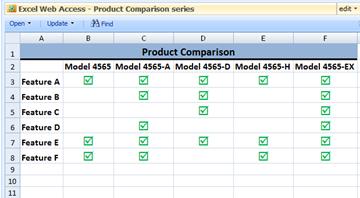
Content Rollup
Most of the Web Parts listed in this category are available only on your My Site. You can use them to personalize your My Site so it presents just the information you want. For example, if you have documents in a number of SharePoint sites, you can use the My SharePoint Sites Web Part to display lists of documents in each site. You can then open documents displayed in the lists from your My Site.
The Site Aggregator Web Part lets you view several Web sites in a window on your SharePoint site. It's like a browser in a browser.
| Web Part | Purpose |
| Colleague Tracker (My Site only) | This Web Part shows you recent changes to your colleagues' user properties. It can help you keep track of what's new with people you work with. You can track information such as anniversaries, membership changes, and office location changes. |
| Colleagues (My Site only) | Use this Web Part to show your current list of colleagues. (Use either this Web Part or the Colleague Tracker Web Part; you don't need to use both.) |
| In Common Between Us (My Site only) | This Web Part shows items that you and someone who is viewing your My Site have in common, including a manager you both report under, colleagues you both know, and memberships you share. |
| Memberships (My Site only) | This Web Part shows distribution lists that include you. It also shows SharePoint sites where you are individually a member (not sites to which you have access as a member of a group). |
| My Links (My Site only) | This list of links is similar to the list on a regular SharePoint site, except that you set it up just for your own use. Use the My Links List View Web Part to view and maintain the list of links. |
| My Pictures (My Site only) | Use this Web Part to maintain a library of your favorite pictures and other images . Viewers can look at them individually or as a slide show. |
| My SharePoint Sites (My Site only) | Use the My SharePoint Sites Web Part to display documents and tasks authored by you on sites of your choice. This Web Part works the same as the Site Aggregator Web Part, except that the Site Aggregator Web Part does not display the list of tasks. |
| My Workspaces (My Site only) | This Web Part displays a list of sites and workspaces created under your My Site. It's a convenient way to navigate to those sites. |
| Recent Blog Posts (My Site only) | Use this Web Part to display a list of your most recent blog posts. People who visit your blog can use this Web Part to scan quickly for recent blog posts they may have missed. |
| SharePoint Documents (My Site only) | This Web Part displays a list of documents in libraries on your My Site. |
| Site Aggregator | Use the Site Aggregator Web part to display sites of your choice. For SharePoint sites, it shows your documents on the site and gives you a link to the site. For non-SharePoint sites, it shows the site itself (although there may be errors in displaying the page). This Web Part works the same as the My SharePoint Sites Web Part, except that the Site Aggregator Web Part does not display the list of tasks. |
Dashboard
The term "dashboard" is borrowed from the automobile world. The dashboard in a car contains indicators that show the car's speed, the amount of fuel in the tank, and whether the bright lights are on. An important characteristic of the dashboard is that it conveys information quickly and clearly in an easy-to-understand visual format. The driver doesn't need to study the indicators for long to figure out what's going on.
Similarly, a business dashboard, features visual indicators that display important information about the health or performance of a business. You can use the Dashboard Web Parts to build a customized business dashboard for your organization. For example, you can set up a dashboard that shows how many units were shipped yesterday, how fast the production line is running at the moment, what the trend in sales is over the last three months, and so on. The information that the dashboard presents comes from a variety of data sources, mostly databases and other computer applications in the organization. You can reuse the same Dashboard Web Parts multiple times on a dashboard page and configure each to display different types of information.
For more information about building a dashboard, see: Share Excel 2007 worksheets and KPIs by using dashboards
| Web Part | Purpose |
| Key Performance Indicators | The Key Performance Indicators shows a list of key performance indicators. Indicators display important measures for your organization and show how your organization is performing with respect to your goals. For example, you can use an indicator to show the trend in sales over the last three months. |
| KPI Details | The KPI Details Web Part displays the details for a single status indicator. Status indicators display an important measure for an organization and may be obtained from other data sources including SharePoint lists, Excel workbooks, and SQL Server 2005 Analysis Services KPIs. For example, if you have an indicator that shows the trend in sales over the last three months, you can use this Web Part to show exact sales figures for each week in that period. |
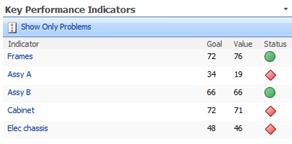
Default
The Default Web Parts provide a variety of functions. Several of these Web Parts are very useful on publishing sites, where they can be used to display dynamic content.
For more information about the Web Parts described in this section, see:
-
Use and configure a Summary Link Web Part or a Summary Link field control
-
Use the Table of Contents Web Part to display navigation on a Web page
| Web Part | Purpose |
| Content Query | The Content Query Web Part lets you gather information according to your criteria from multiple lists and libraries throughout your site collection and display it in one place on a page, sorted and arranged the way you want it. What's more, whenever the information changes in its original location, the information on your page is updated as well. For example, you can use the Content Query Web Part to:
Use the Content Query Web Part when you want to create dynamic views of your content. You can customize the query that defines what content is displayed, and can customize the view settings that determine how that content is presented on the page. |
| I need to… | The I need to Web Part displays tasks and tools to site users from a list that you specify. For example, you can use this Web Part to give users an easy way to perform common tasks, such as filling out a timesheet or looking up a part number. |
| RSS Viewer | The RSS Viewer Web Part displays RSS feeds. You can use this Web Part to display news headlines or a list of documents in a library, updated automatically. |
| Summary Links | Use the Summary Links Web Part to display links on your page. It is like a Favorites list, except that it is always visible on your page. You can add links to both internal and external Web sites. |
| Table of Contents | Use the Table of Contents Web Part to display the navigation hierarchy of your site on a page. This Web Part presents a site map for whatever site you choose (as long as you have permission to see the site). Items shown in the site map are hyperlinks, so you can click an item to open it. |
| This Week in Pictures | The This Week in Pictures Web Part displays one image from an Image Library and links it to a slide show where users can see all of the images in the Image Library. You can use this Web Part to make all kinds of images available to users – photos from the last office party, artwork for new ads, renderings of architectural plans, etcetera. You can set up a central Image Library at the top of the site collection and then have users link to it with the This Week in Pictures Web Part. When you add images to the Image Library, they will be available to users. |
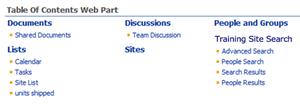
Filter
Filter Web Parts connect to Web Parts containing one or more sets of data to change the view of the data. Filter Web Parts can be visible on the page to ask for user input, or they can be invisible, as is the case with the Current User filter, which filters data based on the user who is logged on to the site.
Some Filter Web Parts filter data automatically and others enable people viewing a page to enter values or select values from a list. Filter Web Parts are designed to work with Microsoft SQL Server 2005 Analysis Services data, Microsoft Office SharePoint Server 2007 lists, data in the Business Data Catalog, or data in a workbook in the Microsoft Office Excel Web Access Web Part.
In general, you use Filter Web Parts by first creating the list to be filtered and then adding the Web Parts for the kind of filtering you want to do. For example, if you have a timesheet list, you can use Filter Web Parts to select all entries for a specific date, a particular person, a project work on, or other information in the list. Filter Web Parts can also be used for selecting business data and for creating dashboards.
For more information about Filter Web Parts, see:
| Web Part | Purpose |
| Business Data Catalog Filter | This Web Part allows you to choose one entity from the Business Data Catalog and then specify a value column. In addition, you can add a description column. For example, if the entity is Products, Product Name can be used for the Value column. The result on the Web Part page is a picker that allows the user to use a drop-down menu to search for products by name. |
| Choice Filter | The Choice Filter Web Part allows you to specify values in the tool pane of the Web Part. Users select one of the values from a drop-down list that appears on the Web Part page. |
| Current User Filter | The Current User Filter Web Part provides information about the current user—the person who is viewing the Web site—to another Web Part, where the information can be used to filter information for the user to see. For example, the Web Part can send the user's name to a list of timesheet entries to allow her to see her own timesheet entries but nobody else's. The Current User Filter Web Part has no user interface; the person viewing the page does not see it. |
| Date Filter | Use this Web Part to filter information by date. Users can pick a date from a drop-down calendar or enter the m/d/yyyy value into the box displayed on the Web Part page. You can provide a default or leave the value blank. |
| Filter Actions | This Web Part simply puts a button on the page that users click when they want to execute their filter criteria. |
| Page Field Filter | This Web Part filters the contents of Web Parts using information about the current page. |
| Query String (URL) Filter | The Query String (URL) Filter Web Part allows filters to be added to a URL when adding a link on a different page to the dashboard. |
| SharePoint List Filter | When you configure this filter, you point to a SharePoint list and specify the value of a column, such as title, description, date, or document type. Users can browse to the list and then choose from the type of item you specify. This Web Part is similar to the Choice Filter, except that the choices are contained in a SharePoint List instead of in the Web Part itself, so the choices are easier to update. |
| SQL Server 2005 Analysis Services Filter | This filter allows you to select a data connection from a Web Part on the current Web Part page or from a SharePoint Data Connection library or Office Data Connection library. You then specify a dimension and hierarchy for the data you want to display. |
| Text Filter | You can provide a default text to search for or allow the user to enter their own. You can also require the user to enter a search string. |
Miscellaneous
These Web Parts are used for a variety of purposes.
For more information about the Web Parts described in this section, see:
| Web Part | Purpose |
| Contact Details | Use this Web Part to display details about a contact for this page or site. |
| Content Editor | The Content Editor Web Part provides a rich-text editor you can use to add formatted text, tables, hyperlinks, and images to a Web Part Page. For example, you could use the Web Part to:
|
| Form | This Web Part connects simple form controls to other Web Parts. For example, you can use the Forms Web Part to filter a list of employees by last name. |
| Image | The Image Web Part displays a picture or other image on the page. |
| Page Viewer | The Page Viewer Web Part displays Web pages, files, or folders on a Web Part Page. Note: Depending on the type of file you are displaying, the file may open in a separate browser window. |
| Relevant Documents | The Relevant Documents Web Part displays a list of documents from all libraries in the current site that were created, last modified, or checked out (or all three) by that the current user. |
| Site Users | The Site Users Web Part displays a list of users and groups who have permission to use the site. You can also display a list of users in various SharePoint groups. |
| User Tasks | Use this Web Part to display tasks entered on the current site that are assigned to the current user. |
| XML Web Part | Use this Web Part to display Extensible Markup Language (XML) and apply Extensible Stylesheet Language Transformations (XSLT) to the XML before the content is displayed. You can use the XML Web Part to display structured data from database tables or queries, XML-based documents, or XML forms that combine structured and unstructured data, such as weekly status reports or travel expense reports. |
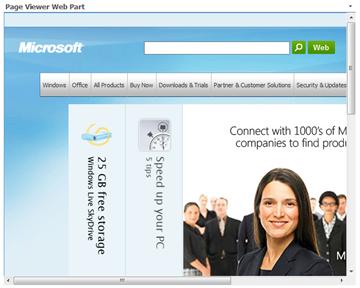
Outlook Web Access
Outlook Web Access Web Parts enable you to display selected information from your Outlook email account in a SharePoint site. The Web Parts have a two-way connection with Outlook, so changes you make in one place appear in the other.
| Web Part | Purpose |
| My Calendar | The My Calendar Web Part displays your calendar using Outlook Web Access for Microsoft Exchange Server 2003 or later. |
| My Contacts | The My Contacts Web Part displays your contacts using Outlook Web Access for Microsoft Exchange Server 2003 or later. |
| My Inbox | The My Inbox Web Part displays your inbox using Outlook Web Access for Microsoft Exchange Server 2003 or later. |
| My Mail Folder | The My Mail Folder Web Part displays your mail folder using Outlook Web Access for Microsoft Exchange Server 2000 or later. |
| My Tasks | The My Tasks Web Part displays your tasks using Outlook Web Access for Microsoft Exchange Server 2003 or later. |
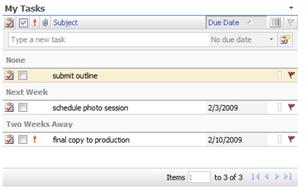
For more information about the Outlook Web Access Web Parts, see Working with Outlook Web Access Web Parts in SharePoint Server 2007.
Search
Search Web Parts are a rich set of tools for finding information in SharePoint sites and displaying search results. They enable you to tailor your search experience in just about any way you want.
Note: The Search Box, Advanced Search Box, and People Search Box Web Parts duplicate the search functions that appear by default in the upper-right corner of every SharePoint site.
| Web Part | Purpose |
| Advanced Search Box | This Web Part is used for parameterized searches based on properties and combinations of words. This Web Part adds a number of fields that enable the user to tailor searches very precisely. |
| Federated Results | This Web Part displays results from a federated search—a single search that covers several sources (Web Sites or databases). |
| Top Federated Results | This Web Part displays the top results from a federated search. |
| People Search Box | This Web Part provides the search box used to search for people in your organization. You can search public properties such as the person's name, their organization, or their location. |
| People Search Core results | This Web Part displays the results of a people search and the properties associated with them. It provides many options for controlling how the results are displayed. |
| Search Action Links | This Web Part allows you to control the options that are available when the user views search results. |
| Search Best Bets | Use this Web Part to highlight search results that are most likely to provide the information the user wants. The Web Part has a number of options for controlling how the best-bet results are chosen. Site administrators can also use this feature to promote specific pages. |
| Search Box | This Web Part is the conventional search box. The user can choose the scope of the search. If the user needs more control over the search, he or she can use the advanced search function. |
| Search Core Results | This Web Part displays the results of a search (other than a people search). It has many options for controlling how the search results are displayed. |
| Search High Confidence Results | Use this Web Part to display results of people searches that are exact matches for the user's search string. The Web Part has a number of options for controlling how the results are chosen. |
| Search Paging | This Web Part controls the links that let the user move among pages of search results. |
| Search Statistics | This Web Part displays search statistics such as the number of results shown on the current page, the total number of results, and time taken to perform the search. |
| Search Summary | This Web Part displays the 'Did you mean' feature for the search terms. For example, if the user types "Microsoft" in the search box, the Web Part will display "Did you mean Microsoft?" The user can click the suggested term to continue the search. |
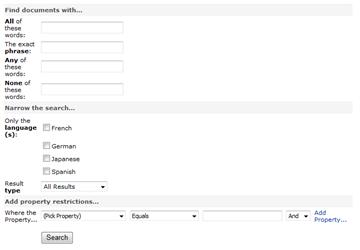
Site Directory
Site directory Web Parts let you built a Table of Contents for your SharePoint site collection. They can be used on sites at any level.
| Web Part | Purpose |
| My Tasks | The My Tasks Web Part displays categories from the Site Directory. |
| Sites in Category | The Sites in Category Web Part displays sites in the Site Directory. |
| Top Sites | The Top Sites Web Part displays the top sites from Site Directory. |
Why can't I find the Web Part I want?
When you attempt to customize a Web page, if you can't find a Web Part that's listed in this article, it may be because
-
The SharePoint features that are required to support the Web Part are not enabled for your SharePoint site.
-
The administrator of the SharePoint Server has disabled the Web Part.
-
You do not have sufficient permission to use the Web Part.
-
The Web Part is not available for the type of page you are working on. (For example, some Web Parts are available only for My Site pages.)
If you can't find a Web Part, contact your SharePoint administrator.
Web Parts that are available to you are listed in categories in the Add Web Parts dialog box.
Where can I find more Web Parts?
You are not limited to using only the Web Parts that come with SharePoint Server. You can create your own, or you can search for "SharePoint Web Parts" on the Internet and find numerous companies with Web Parts for sale.
You can also get Web Parts for free from CodePlex, the Microsoft community development Web site. People who like to develop software post their products there for anyone to download for free. If you find a Web Part on CodePlex that you would like to use, there are a few things to keep in mind:
-
While Microsoft supports and encourages open-source software development, it does not provide technical support for the software on CodePlex, nor does it guarantee that the software will work as described.
-
Developers who post software on CodePlex are encouraged to help users who have problems and questions, but the level of support may vary from one product to another. Do not expect real-time help.
-
Depending on your level of permission and technical skill, you may be able to install and use the Web Part yourself, or you may need to ask your SharePoint administrator for help.

