Moving around in the document
Moving around in the document
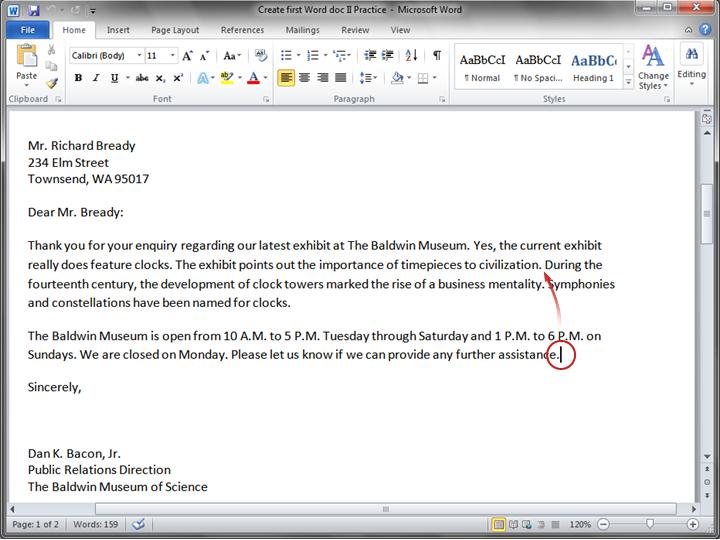
You can move the cursor to another location by moving the pointer and then clicking, or by using the keyboard.
Imagine, in the picture above, that you want to type a new sentence in the first paragraph between "civilization" and "During".
The cursor (the vertical line) is at the end of the second paragraph, after the word "assistance." To type anywhere else in the document, you need to move the cursor to that place. Here are a couple of ways to do that:
-
With your mouse, move the cursor just to the left of "During," and then click to insert the cursor. Then start typing.
OR:
-
Press the UP ARROW (
 ) on your keyboard to move the cursor up one line at a time. Then press the LEFT ARROW (
) on your keyboard to move the cursor up one line at a time. Then press the LEFT ARROW (  ) to move the cursor left, one character at a time.
) to move the cursor left, one character at a time.
Tip: You can also press CTRL+LEFT ARROW to move left one word at a time. (Keep in mind that in keyboard shortcuts the plus sign (+) is not a key; it just means that you press the LEFT ARROW key while holding down the CTRL key.)
To get a list of the keys you can use to move around the page, see the Quick Reference Card at the end of the course.
Topic 1 of 8